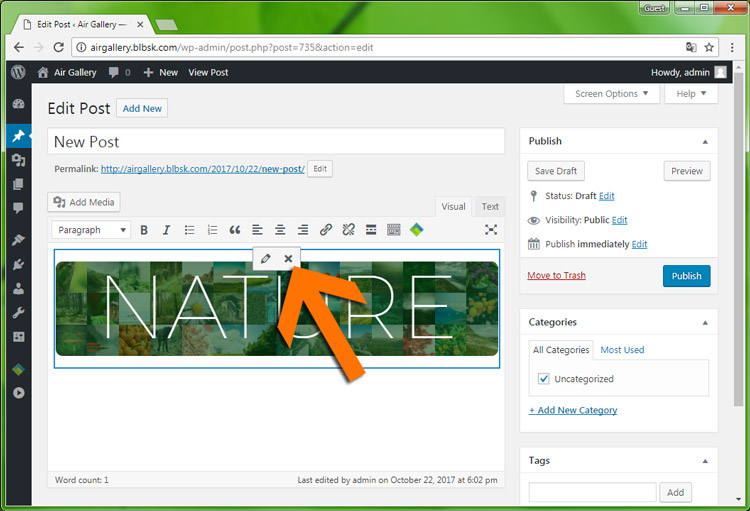Air Gallery Pro
Wordpress gallery plugin
- created: 10/23/2017
- latest update: 11/05/2017
- by: balambasik
- codecanyon.net/user/balambasik/portfolio
- email: balambasik@gmail.com
Install Plugin
The installation of the plug-in is standard, and does not differ from the installation of other plug-ins.
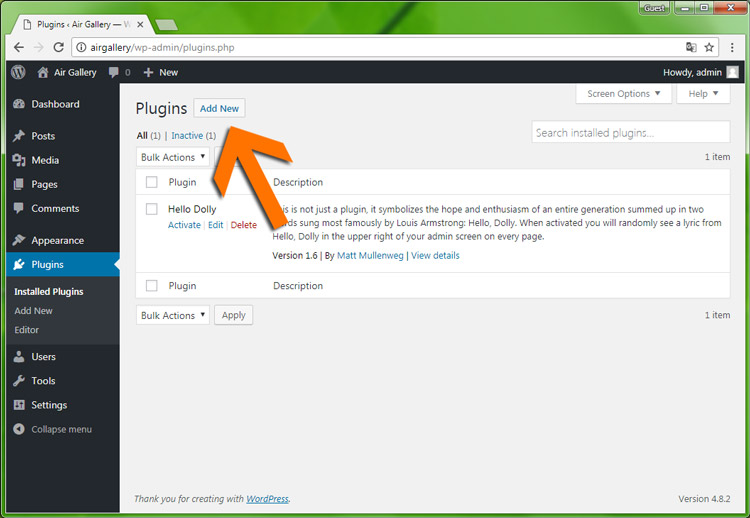
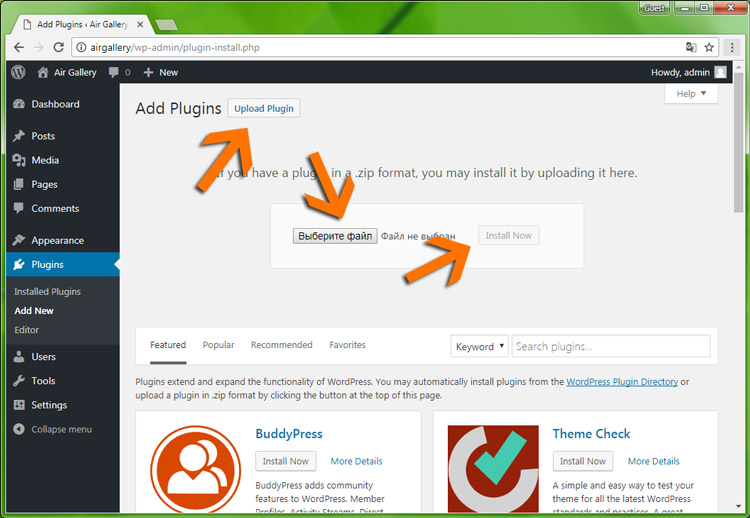
Add Gallery
To create a new gallery click on the button "Create new Air Gallery"
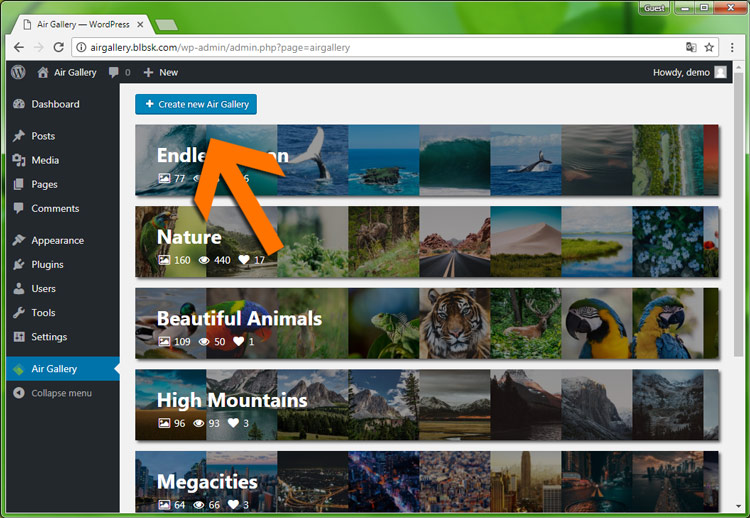
Gallery Settings
- Rename the gallery
- Copy shkodkod for adding to the record.
- Enable / disable galleries.
- Completely remove the gallery.
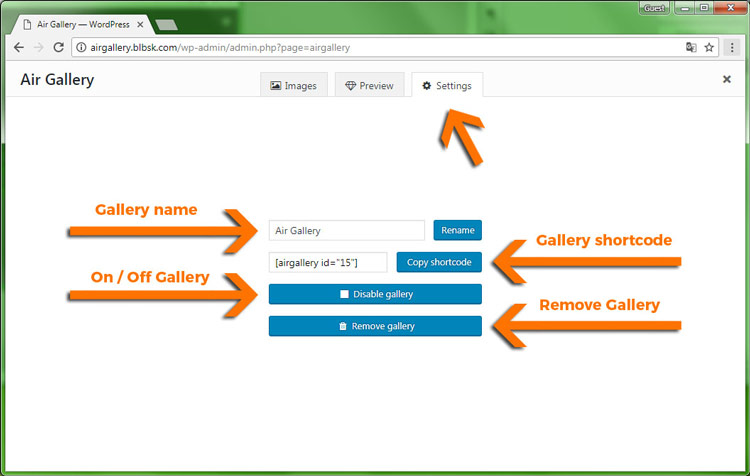
Add Images
To add images to the gallery, click the "Add images to Air Gallery" button.
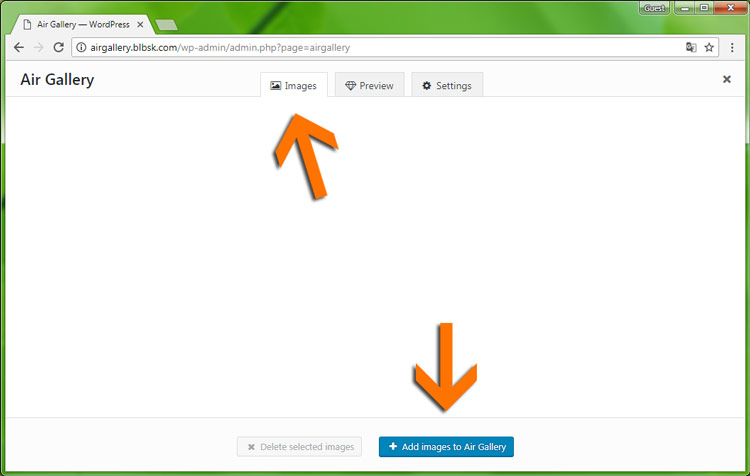
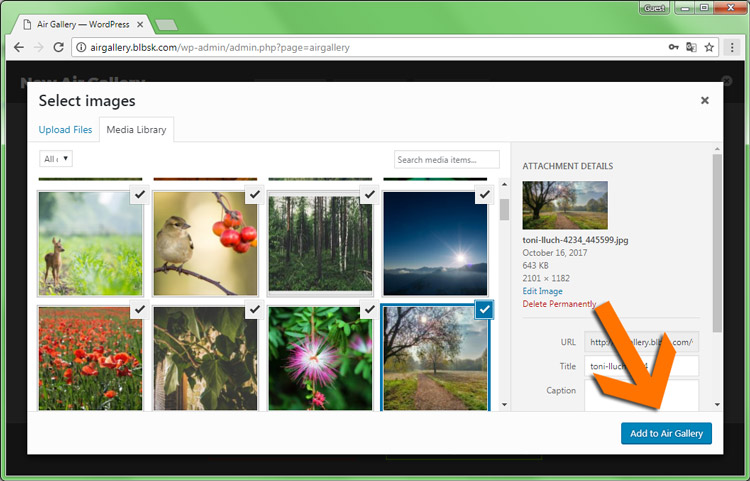
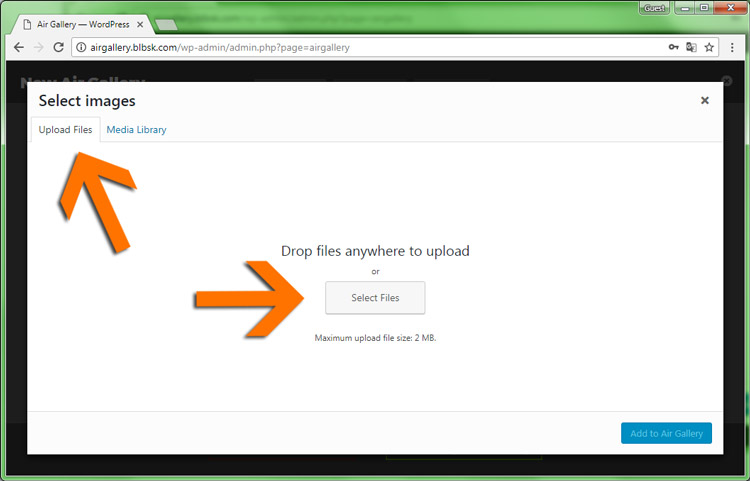
Done! Images have been added to the gallery.
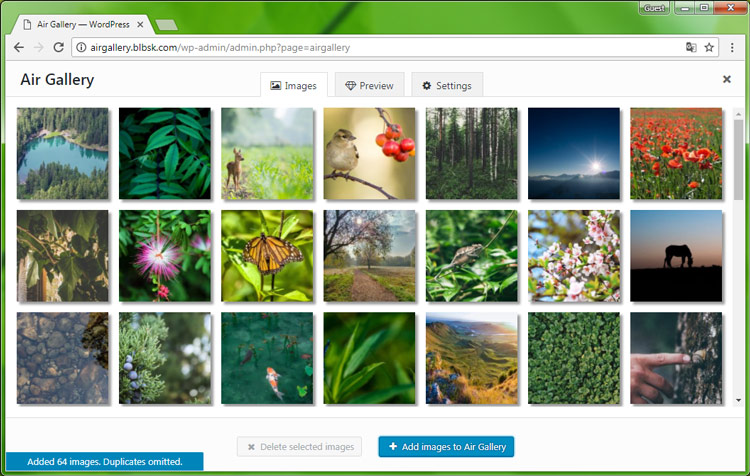
Remove Images
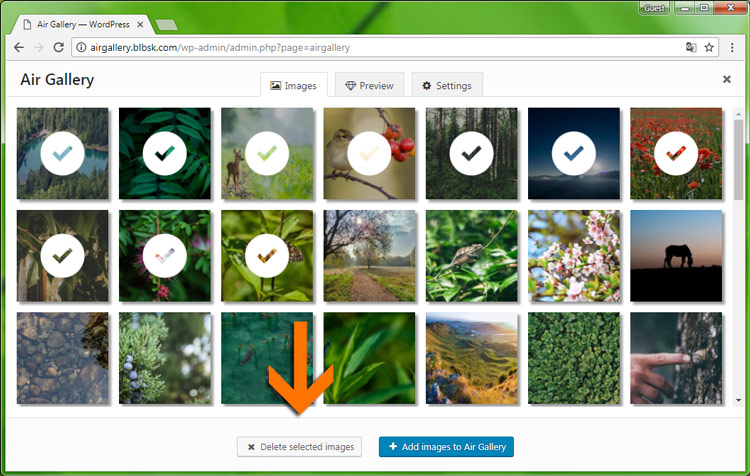
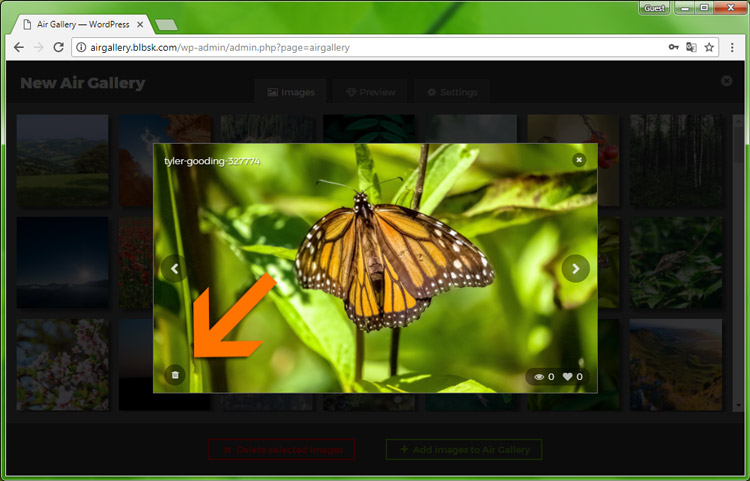
Preview Customization
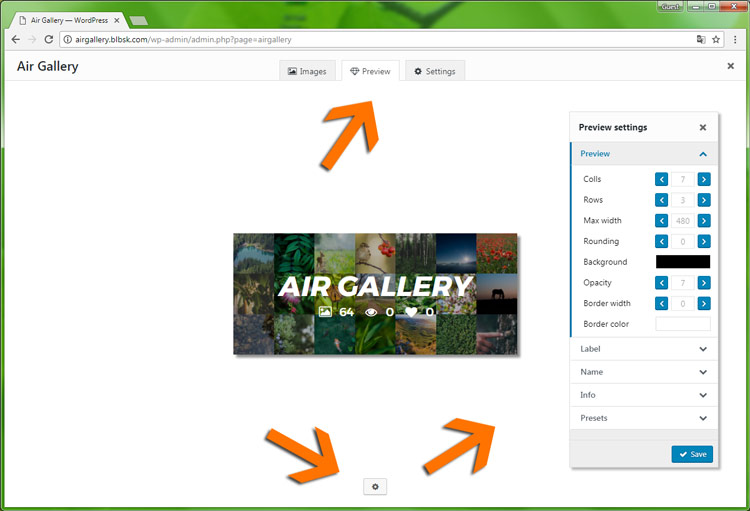
This video shows an example of customizing gallery previews.
Insert Gallery
To insert a gallery into the record, there is a separate button in the edit panel of the entry.
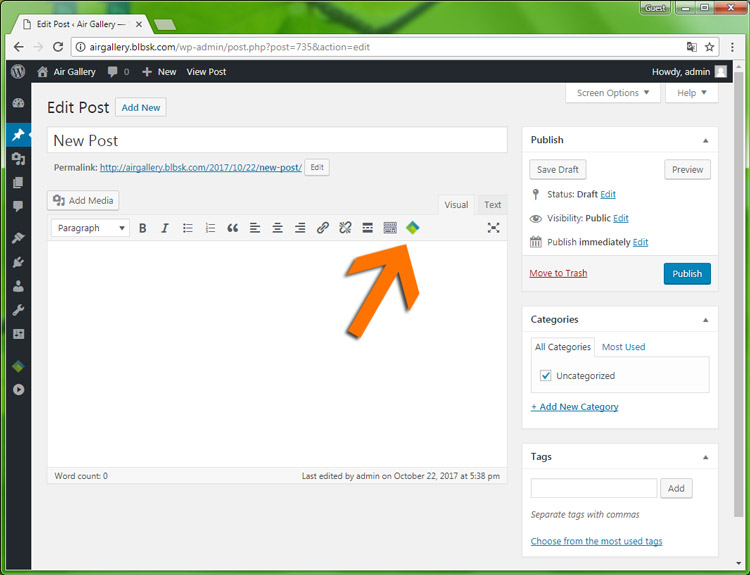
Clicking this button will pop up a window with a list of all available galleries.
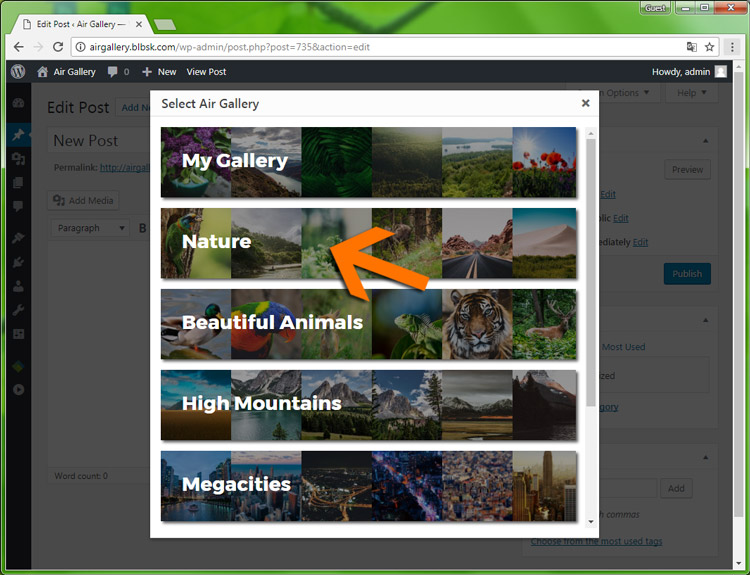
Click on any gallery to add it to the post.
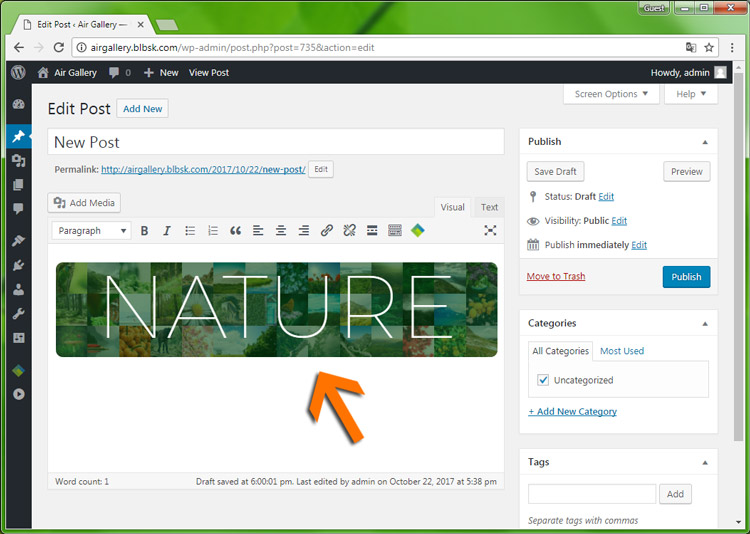
You can add several galleries to the post.
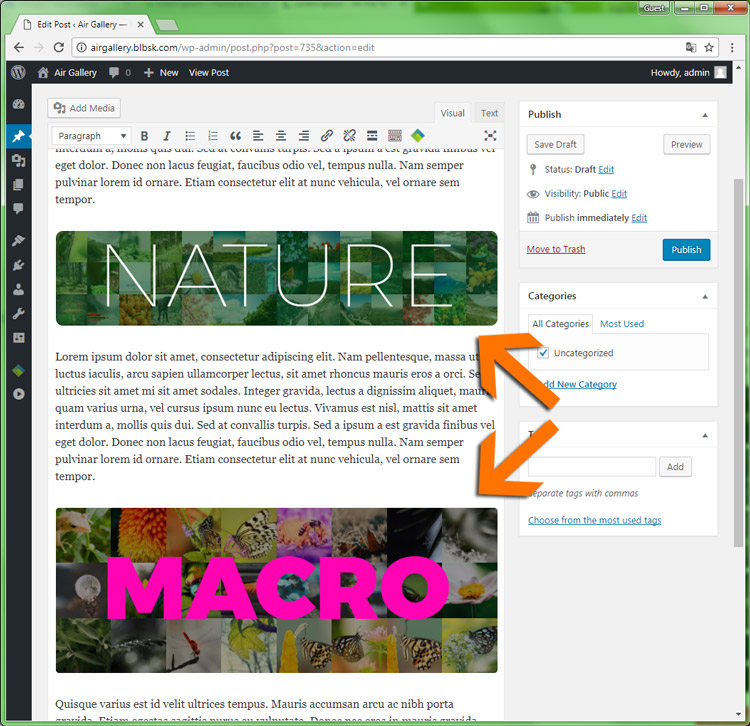
To remove the gallery from the entry, click on the preview and click the cross.